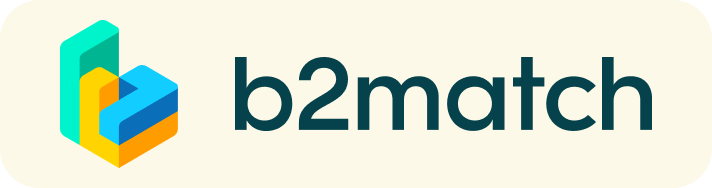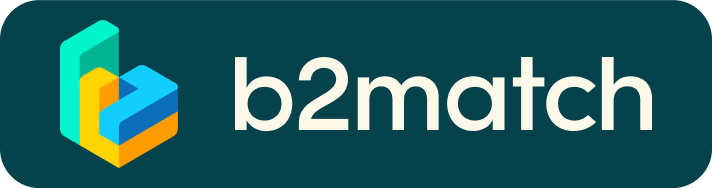The event is free of charge.
1. Registration
During registration, you can set a time framework (session) when you want to be available for meetings. This will determine how many appointments you can have.
2. Set up a profile
In the next step, we ask you to create a profile in the marketplace that will be visible on the event website. Please provide as much detail as possible about your business.
This profile should describe what you are looking for and/or what you can offer to potential partners. You can add several profiles. The better your profile, the more suitable meeting requests you will receive.
3. Request meetings
You can receive meeting requests for your profile, but we kindly ask you to be proactive and send meeting requests to attendees you want to meet at the event.
4. Matchmaking event
Access your meetings in My Agenda, where you have your complete schedule for the event and the list of your meetings. Check your camera and microphone and don't be late!
How to initiate a Virtual Meeting?
- Identify promising participants on the Participants list or the Marketplace page on the event's website. Once you have found a suitable meeting partner, click on the participant's card in order to access their profile.
- Use the Messages functionality to chat about common interests and availability.
- Click on the participant's preview if the participant is marked as Available.
- Click Request Meeting, under the participant's photo to request a meeting.
- Check My agenda and Meetings for your schedule and a list of confirmed meetings.
- At the time of the meeting, go to the Meetings page and click on Start Meeting.
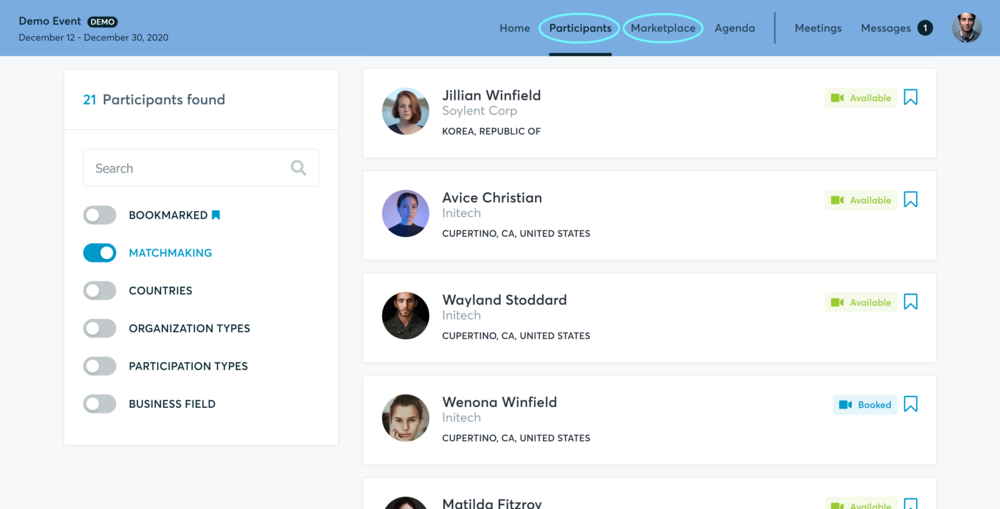
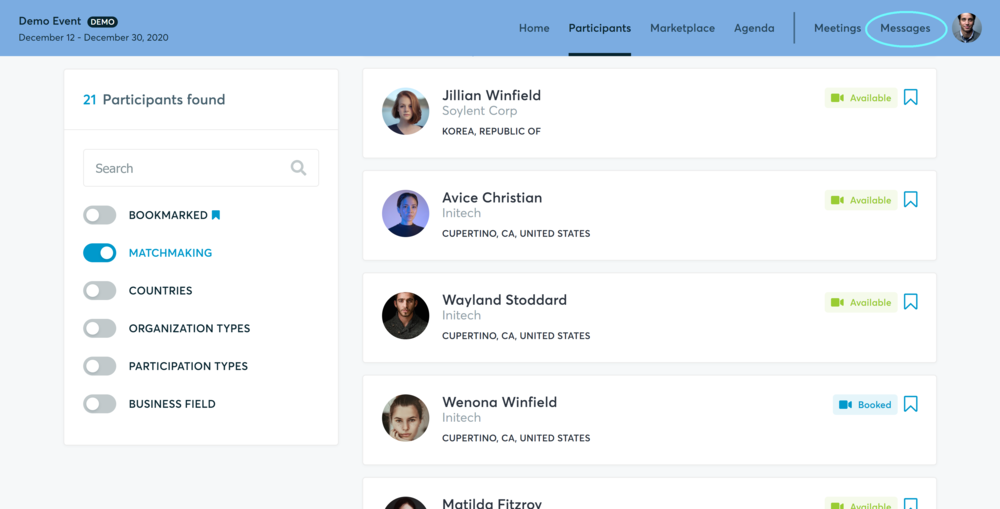
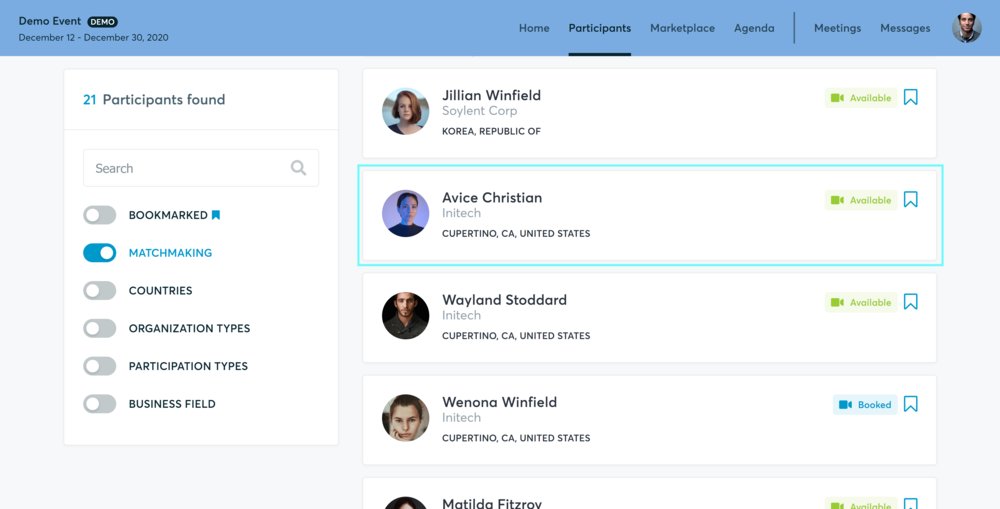
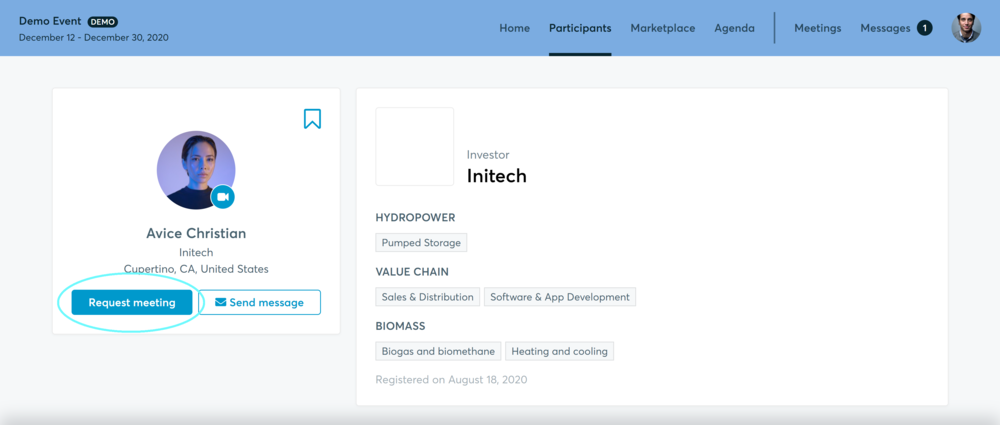
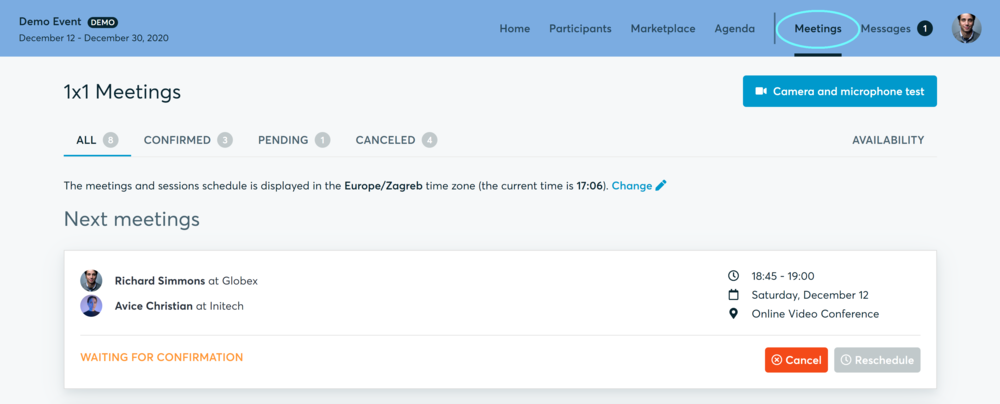
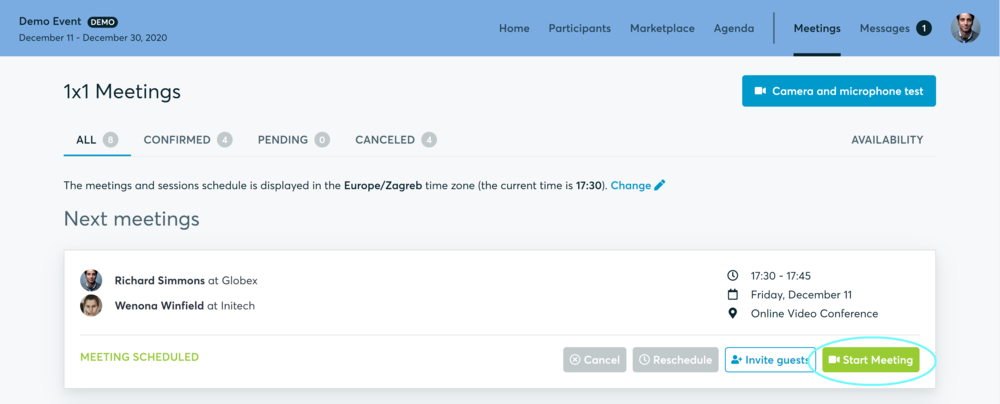
- You can invite guests through the Invite Guests button, or share your screen through the screen sharing button
- A virtual meeting can be started at any given time before its ending time and it won't stop automatically, one of the participants has to end it
- The remaining time will be displayed in the top left corner
- The next meeting card will be displayed one minute before the next meeting
- Clicking on Start Next Meeting will end the current meeting and will start the next one
Technical requirements for Virtual meetings
The virtual meetings take place through the b2match video tool which is integrated into the b2match platform.
- it is recommended to install the latest version of your browser
Use a device with an incorporated webcam or a separate webcam. Without the camera, the meeting can still take place in audio mode.
Microphone and camera
Once you are logged in to your b2match profile, you can test your microphone and camera in your Meetings list. In order to do this, you need to click the blue Camera and microphone test and follow the instructions.
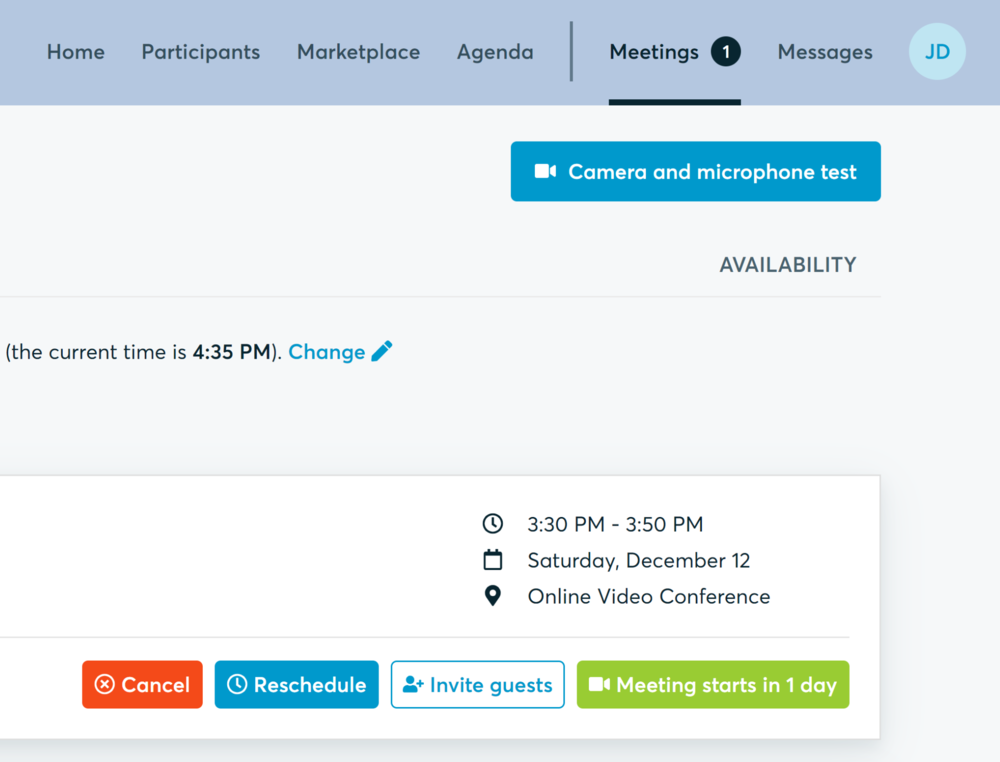
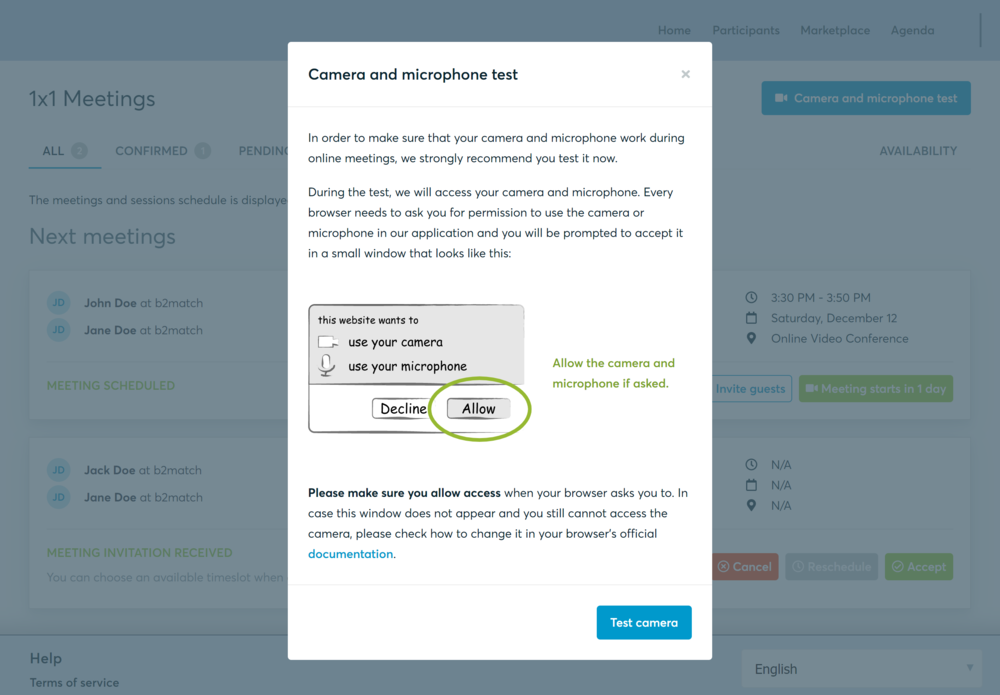
If there are issues, the system will indicate the browser's documentation regarding the microphone and camera usage
- Browser's permissions to use the microphone and camera
- System's permissions for the microphone and camera
Additionally, you can do the following checks:
- Test your microphone with other apps, such as Google Meet, Skype, Zoom, etc.
- Run Twilio's network test, which will start an automatic diagnosis to check if Twilio has permission to use your microphone and camera
- Twilio is the name of the software we use for online meetings
Happy matchmaking!